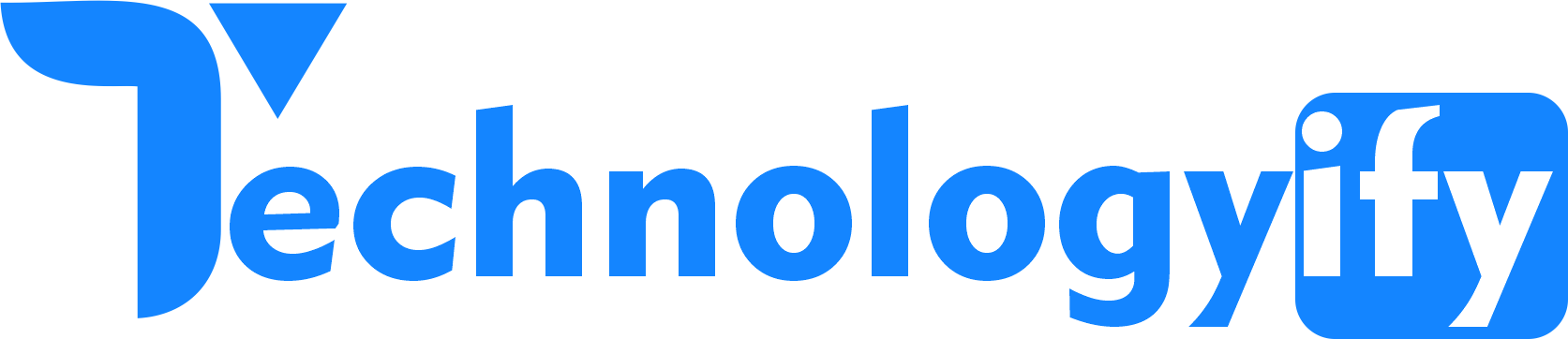Introduction
Freeform app – Freeform is an official Apple app that comes free with macOS, iPadOS, and iOS. It’s a great way to jot down creative ideas thanks to an endless sea of blank space that extends as you need it.
You can also draw, sketch, and add color to your ideas, then share them in real time or chat over your work using the integrated FaceTime feature.
Besides being a lot of fun to use, Freeform also has a lot of creative potential for times when inspiration strikes. So, here are some ways that you can use the app.
What Is Freeform?
Freeform is Apple’s take on a whiteboard app that comes pre-installed in macOS Ventura 13.1, iOS 16.2, and iPad 16.2. In the app, you can create boards with an endless blank canvas extending as far as you like in all directions.
With the drawing tools, you can handwrite notes or doodle on the page using your finger or an Apple Pencil. It also has features allowing you to add audio, photos, or links. This makes it suitable for brainstorming ideas visually or note-taking in a less structured way.
Finally, Freeform boards are easy to share with other Apple users, and you can add up to 99 people to the same board to work on a project simultaneously. In the app, you can also use FaceTime to collaborate with others, and councils can sync across other devices that log into the same iCloud account.
What is the Freeform app on iPhone, iPad, and Mac?
Freeform is a free whiteboard app for brainstorming, planning, and collaboration. This proprietary Apple app is available for iPhone, iPad, and Mac, but it only appeared in updates to iOS 16.2, iPadOS 16.2, and macOS 13.1 in late 2022.
Freeform includes tools for placing text boxes, shapes and geometry, stamps, sticky notes, and pen and pencil tools. You can also insert images from files, web links, document scans, shots, or media stored in your Photos library.
How to Use the Freeform App?
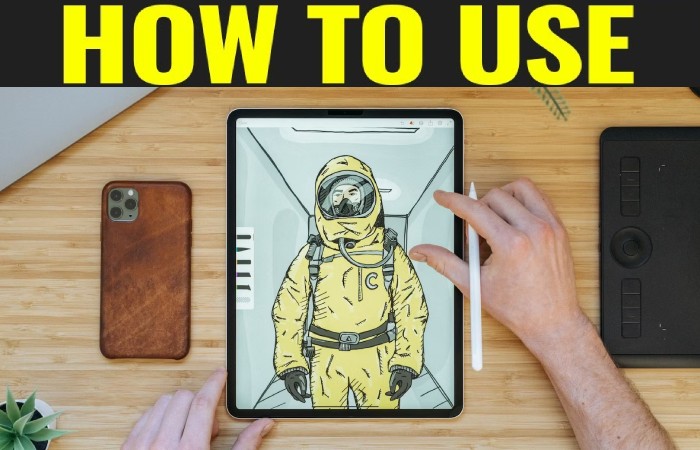
Freeform uses what Apple calls “arrays” as infinitely scaled canvases with a grid background that you can toggle on and off. You can use the tools at the top (iPad and Mac) or bottom (iPhone) of the screen to add text, drawings, categorized shapes, and other media.
These objects are vector, which means they can resize and move without losing quality, unlike raster media like photos, which lose quality if you zoom in or zoom out too much. Drawing tools are only available on touchscreen devices.
Tap or click and drag to reposition and resize items. Items can edit once you place them, including drawings that appear like objects.
Use the “Share” button to add other contributors to your board. You can have up to 100 people on a single board, working on a single project in real time. You can share a single board with an entire chat group, and you can edit permissions, including who can edit and invite, and turn off link-based invitations during the invite process.
Freeform syncs via iCloud, so every board you create or edit should appear on all your devices. Can’t find the Freeform app? Ensure you’ve updated your iPhone, iPad, or Mac to the latest version of Apple software. It is in Settings (system) > General > Software update.
Some Examples of Uses of Apple Freeform
Apple has designed a set of tools that let you brainstorm and generate ideas on a canvas that should appear on all your devices. These tools are perfect for creating simple idea boards, spider diagrams, and mind maps to develop ideas on a personal or collaborative scale.
If you’re artistically inclined, the included drawing tools should be sufficient for creating sketches, rough outlines, and proofs of concept. It arguably works best with a stylus like the Apple Pencil on an iPad and falls far short of drawing apps like Procreate.
Freeform has excellent potential as a collaboration tool. Once you’ve invited others to share your boards, you can collaborate in real time with built-in FaceTime integration (click or tap the collaborate button, then tap the “Audio” or “Video” button to start).
The app is excellent for local collaboration, like when your MacBook connects to a projector during a meeting. The dashboard can then be printed or shared with any other member who needs access. You can also export a dashboard to PDF for archiving or communicating with customers or those who don’t have a compatible device.
Freeform Requirements
To use the Apple Freeform app, you will need at least one device that meets the following criteria:
An iPhone running iOS 16.2 or later.
An iPad running iPadOS 16.2 or later. Using an Apple Pencil is encouraged but not required.
A Mac running macOS Ventura 13.1 or later.
The Different Freeform APP Sections
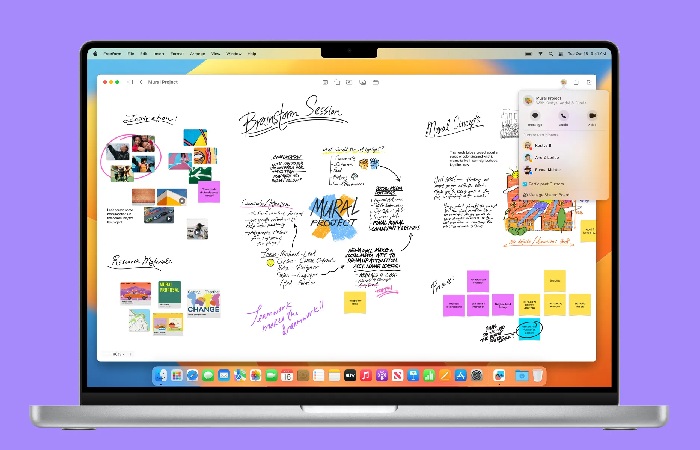
By default, the Freeform app has four sections: All Boards, Recents, Shared, and Favorites. These sections are called boards, which can be infinite white space for expressing yourself. If you delete a board, you get a fifth Recently Deleted section. You can also create as many boards as you need.
All Boards: As its name suggests, this section displays every board you’ve created on the Freeform app. You get to view the boards as icons or in a list. You also get to sort them by name, date, etc.
Recents: This section includes a list of boards you’ve recently created or modified. You can choose between icons or a list and sort them according to your preferences.
Shared: Considering that many people use Freeform to collaborate with others, Apple has included a Shared section. Here, you can view all the boards other users participate in. You can also change the view type and sorting.
Favorites: If you have plenty of boards and want to highlight specific ones you frequently use, marking a commission as a favorite will add it to this section. This section supports sorting and changing the view type.
Recently Deleted: As you may have guessed, when you delete a board, the Freeform app moves it to this section for 30 days. After 30 days, the app permanently deletes it. From Recently Deleted, you can recover or immediately delete a certain board if you would rather not wait for a month.
Freeform Settings
Before getting to the actual board creation, let us address the settings of the Freeform app real quick. By heading to the Freeform section of the Settings app, you’ll see three toggles: Center Guides, Edge Guides, and Spacing Guides. There’s a fourth, too, if you’re an iPad user who relies on an Apple Pencil called Select and Scroll.
The three guides are for alignment purposes, optionally helping you place the different elements across a board. The fourth gives you the option to use the Apple Pencil for selecting objects and scrolling on the board. If you deactivate it, you can still use your finger to execute these tasks.
6 Ways to Use the Freeform App Creatively
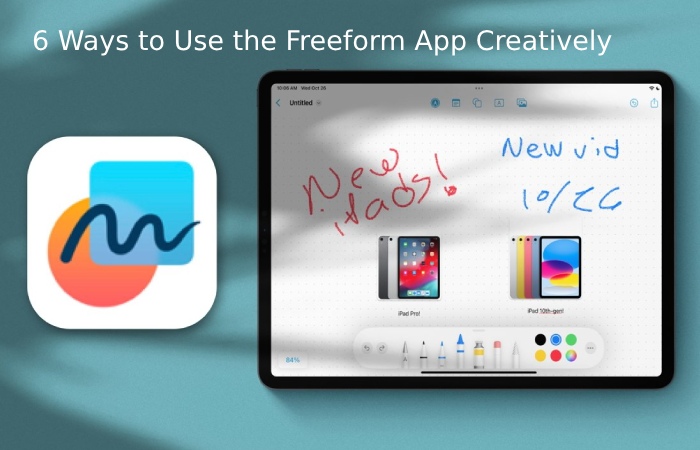
Once you learn how to create a board and use some essential tools, you might wonder where to start. A blank page can be intimidating, but here are a few ways to use the Freeform app for daily tasks.
1. Brainstorm
The first way to use Freeform is to brainstorm ideas. Naturally, having a blank page lends itself to a non-linear way of jotting down inspiration as it comes. Younger generations, in particular, might appreciate going paperless while still having a place to scribble and write freely.
There are no page layouts to worry about, just one large, extendable canvas. If you bump up against the edge of the page, zoom out to reveal more space or drag the page in any direction to reach a blank spot.
Try connecting objects in your brainstorm using the arrow from the shapes library. You can also drag the arrowhead near an item to click it to the thing automatically. This will keep the two objects related even if you move them to a new position.
2. Create a Mood Board
Another good way to use Freeform is to mood boards. You can add images to the board by importing them from your hard drive; however, it’s even easier to drag and drop images onto your online commission.
On an iPad, this works best by using Split View to display Freeform on one side and a browser window on the other. You can drag images into Freeform by holding a finger on the picture until a menu appears. Then, without lifting your finger, drag the image into Freeform.
This saves you the hassle of individually downloading each file to your device and importing them manually. You can add this trick to the list of iPad tips to boost productivity.
While you can organize your images using a dedicated mood board app like Pure Ref, the average user will find that Freeform does the trick, especially given that it comes installed and ready to go on up-to-date Apple devices.
3. Plan a Vacation
If you have a whole family of Apple users, you may want to check out Freeform’s live collaboration features. When it comes to planning something like a vacation, it could prove to be a fun way to share your thoughts.
The first feature that makes this possible is sharing your board with up to 99 others. When someone joins the board, they can add things to it, and the rest of the group can view the changes in real time. In other words, any changes to the board update instantly.
Freeform is a valuable tool for families across different states or countries to gather everyone’s ideas. Thanks to the integrated FaceTime feature, you can also have a video chat while you scribble down your ideas.
4. Sketch
Freeform has a few essential drawing tools that are great for using an iPad with an Apple Pencil. It’s a great tool for anyone who prefers sketching out their ideas rather than typing out their thoughts.
You can also use the drawing tools on an iPhone by using your finger as an input. Sadly, this isn’t the case for Mac users, and you won’t be able to use the drawing tools at all. Hopefully, this will change with future updates, although it could be Apple’s way of pushing more people to buy an iPad.
Mastering Procreate on an iPad is still a better option for illustrators or designers who need a rich set of features, but where Freeform works well is getting ideas down fast. The tools are simplified, and the board only shows a few visible menu items while the rest hide.
The next time you have an idea for a new piece of artwork or design, sketch it down in Freeform before you forget it.
5. Teaching Tool
Freeform can be used as an app for teachers in the classroom, especially since it’s free. This makes it an affordable resource if you already use Apple devices.
You can send a link to students to grant them access to the board. Anyone with the link can change the board unless you only change the board settings to view.
As a teacher, you might want some elements locked so students can’t remove them. In this case, select the item(s) to bring up the editing menu, then press the more icon that looks like a circle with three dots inside. This will show you the extended menu, which includes the option to Lock an element in place.
On a Mac, the process is similar; Control-click on an item and select Lock from the menu. Students can then work on the board simultaneously without removing the main elements. It’s fun to get kids to work on a digital project together.
6. Just for Fun
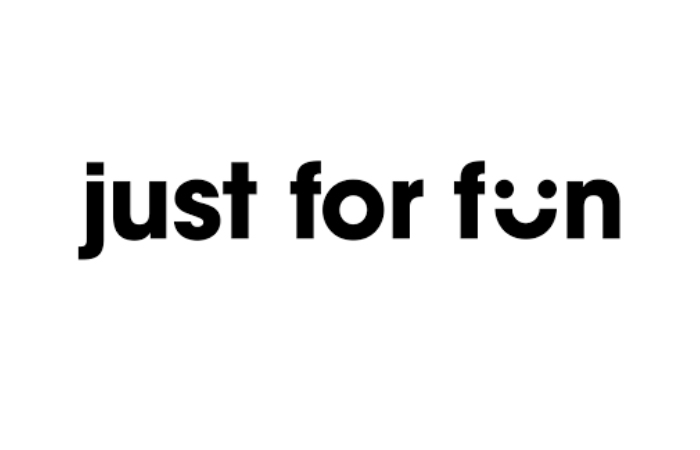
Having an endless blank canvas is a lot of fun for doodling, jotting down colorful notes, or exercising that creative muscle.
It’s a good option for casual users because it’s free to access, quick to open, and keeps things simple with just a few core features. You can share your boards with others, so you can open a page for yourself and a friend and draw together.
No matter how you use it, there’s no pressure to be a professional artist or perfect planner. With a few pen tools and a library of shapes, you can capture your thoughts more brightly and excitingly than simply creating a text document.
Conclusion
When Apple first revealed iOS 16, iPadOS 16, and macOS Ventura, it highlighted the Freeform app. For those unfamiliar, this recent addition to your great iPhone, versatile iPad, or powerful Mac allows you to brainstorm ideas, solo or with others, in an unconstrained space. You can insert text, media, doodles, links, and more. Below, you will find everything you need to know about this app and how to make the most of it. Back in June 2022, Apple teased Freeform, its new whiteboard app. During the WWDC22 main keynote, the company highlighted some of its features and mentioned that it would ship by the end of the year as part of it.
Also Read: Wellhealthorganic.com:Amazing-Benefits-of-Apple-Cider-Vinegar
Related Searches to Freeform app
[freeform app]
[freeform]
[is freeform app free]
[freeform channel]
[freeform app free]
[what is free form app]
[freeform streaming app]
[how to stream freeform]
[freeform app what is it]
[freeform tv]
[does freeform have an app]
[how can i watch freeform without cable]
[is freeform on peacock]
[freeform streaming service]
[freeform streaming]
[download freeform app]
[how much is freeform]
[how can i watch freeform]
[free form apple tv]
[freeform downloads]
[philo freeform]
[freeform com]
[freeform apps]
[freform]
[is the freeform app free]
[freeform app cost]
[freeform app chromecast]
[freeforn]
[what streaming service has freeform]
[abc freeform]
[where can i watch freeform channel]
[freeform mac]
[freeform network]
[is freeform on philo]
[does philo have freeform]
[what is freeform app]
[what is freeform]
[freeform apple app]
[apple freeform]
[free form app]
[freeform apple]
[what is freeform on iphone]
[apple freeform app]
[free form]
[iphone freeform]
[what is apple freeform]
[freeform iphone]
[what is freeform app on iphone]
[what is the app freeform]
[new apple apps]
[what’s freeform app]
[mac freeform]
[apple free form]
[apple whiteboard]
[what is freeform apple]
[free form apple]
[whats freeform]
[what is freeform?]
[apple white board]
[what is the freeform app on iphone]
[apple whiteboard app]
[what is freeform iphone]
[what does freeform app do]
[ios freeform]
[ios 16 freeform]
[whats on freeform]
[why freeform]
[apple form]
[www freeform com]
[freeformz]
[free form com]
[freeform app iphone]
[freeform ios 16.2]
[apple freeform release date]
[how to use freeform]
[ios freeform app]
[freeform app apple]
[what is the new freeform app]
[how to use freeform app]
[iphone freeform app]
[freeform iphone app]
[freeform for mac]
[ipad freeform app]
[freeform on iphone]
[freeform app mac]
[how to use freeform on iphone]
[freeform on mac]
[freeform macos]
[free form iphone]
[whats free form app]
[free form drawing]
[tvfreeforme]
[afreeform]
[freeform app ideas]
[apple freeform review]
[freeform app review]
[freeformgo]
[iphone what is freeform]
[freefor.]
[freedorm]
[freefoem]
[freefor]
[free-form]
[freeform drawing]
[drawing app for mac]
[draw in mac]
[macipad]
[mac drawing]
[ipad freeform]
[freeform ipad]
[freeform on ipad]
[new apple app]
[is freeform available on mac]